A Quick Review of Hemingway Editor v.3.0

You may recall (if you’ve got a photographic memory) that I published a post last year reviewing the Hemingway Editor. This snazzy little app analyses and grades the simplicity of your writing style and I’ve used it plenty over the last year to help edit my own writing. Well, it so happens that I got an e-mail this week informing me that v.3.0 is now available with a whole bunch of new features. These include:
-
The ability to publish or save drafts to WordPress or Medium from the Hemingway App
-
More choice of what you can import and export from Hemingway. This includes, among other things, the ability to export PDF files with all Hemingway’s highlights intact)
-
Distraction free writing and editing
-
The ability to have many documents open at once
- A pretty new splash screen
-
Various bug fixes
Like its predecessor, Hemingway 3 aims to help you write in the most clear and simple style you can by highlighting any instances of adverbs, passive voice, complex language or cumbersome sentences. It will also give details of readability, word count, letter count, approximate reading time and so forth. In this sense, nothing much has changed (though the new version seems to be far more willing to suggest specific corrections, which is a big plus) . It uses the same system of colour coding, grading and gives exactly the same information. There have only been a few minor changes to the layout of the sidebar. I won’t waste too much time here reviewing features that are common to both versions. You can read the old post for that. Instead, let’s have a look at some of the new features.
Being a WordPress user, the ability to save your work to WordPress or Medium caught my attention straight away. I don’t use Medium so I haven’t been able to test it, but I did have a go at saving to WordPress. See this post that you’re reading now? This is it; this is the test. I wrote and edited this using Hemingway Editor 3.0. And my verdict is this: it would be great if I could only get it to work. The window that appears when you click ‘Publish on WordPress’ is very clear and easy to use, but whenever I clicked ‘save’ this kept happening:
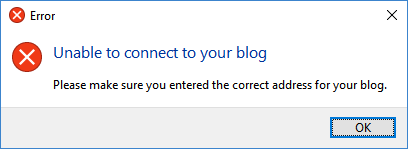
Do let me know if you think I’m doing something wrong. I’ve spent the last fifteen minutes trying to figure it out and it’s still not working.
So, let’s move on to look at exporting and importing. In the old version, you could only import Word documents and export Word or Markdown documents. Hemingway 3 gives you much more choice. Now you can import:
-
Plain text (.txt)
-
Markdown (.md)
-
Web pages (.html)
-
Word documents (.doc)
And you can export:
-
Plain text
-
Markdown
-
Web pages
-
Word documents
-
PDF documents (.pdf)
-
PDF documents with all Hemingway’s highlights included.
 This is all a massive improvement, but the last item on that list is the most exciting for me. This allows you to quickly and easily share edits with colleagues. The only downside? Nowhere on the PDF file does it tell you what each coloured highlight means. Unless our hypothetical colleague has the Hemingway Editor himself, you will need to provide him with details of the colour code. Still, it’s a handy feature to have.
This is all a massive improvement, but the last item on that list is the most exciting for me. This allows you to quickly and easily share edits with colleagues. The only downside? Nowhere on the PDF file does it tell you what each coloured highlight means. Unless our hypothetical colleague has the Hemingway Editor himself, you will need to provide him with details of the colour code. Still, it’s a handy feature to have.The distraction free environment is one of my favourite new features in Hemingway. The previous version included a bulky toolbar along the top of the screen and an even bulkier sidebar if you were on ‘edit’ mode. The new version allows you to hide the sidebar even in ‘edit’ mode. It also has a ‘full screen’ function which hides your taskbar. It’s not a completely distraction free environment, as it does still have the toolbar at the top (which, to be fair, is now much less intrusive). On balance, though, I would still call it a big step in the right direction.
One thing I was particularly curious about was the spellchecker. You may recall from my previous post that I was none too impressed with the spellchecker in the old version.
‘Have they improved it!?’ I hear you cry.
I suppose, technically… no, not really. They’ve cured the disease by killing the patient. There is now no spellchecker whatsoever as far as I can see.
Another thing I was curious about was a particular bug I had discovered in the previous version, which I mentioned in the last post. Text I had copied from other apps overlapped with pre-existing text making the document unreadable. I’m pleased to say this is now resolved.
All in all, I would have to say version 3 is definitely an improvement. The new features are useful and they work well (publishing to WordPress notwithstanding). Things that didn’t work before, now do work, while things that worked well before now work even better. There is still room for further development, of course. It would be nice to have a functioning spellchecker for instance and the toolbar could be even more discreet than it is now but all in all, Hemingway Editor 3.0 gets a thumbs up from me. Go get it!
Hi – How is it different from the inbuilt features available in Word 2016? Based on this review, they seem to be the same one’s that are available in Word 2016 (Office 365 subscription which has Grammar and more option). I am planning to buy something and I would appreciate if you can elaborate.
LikeLike
I haven’t used Word 2016 so I can’t compare the two, but the main idea behind the Hemingway Editor is to SIMPLIFY your writing style by using the Automated Readability Index to grade your writing style, rather than to correct grammatical errors.
If you’re not sure about spending money on Hemingway Editor, there is a free web-based version you can use to try it out here http://www.hemingwayapp.com that has most of the same features as the desktop app.
LikeLike